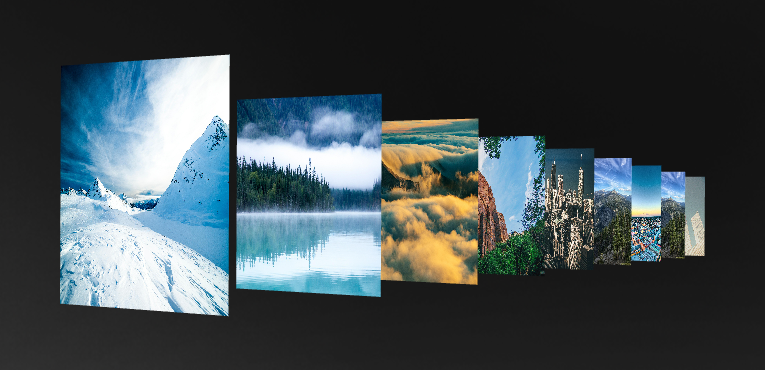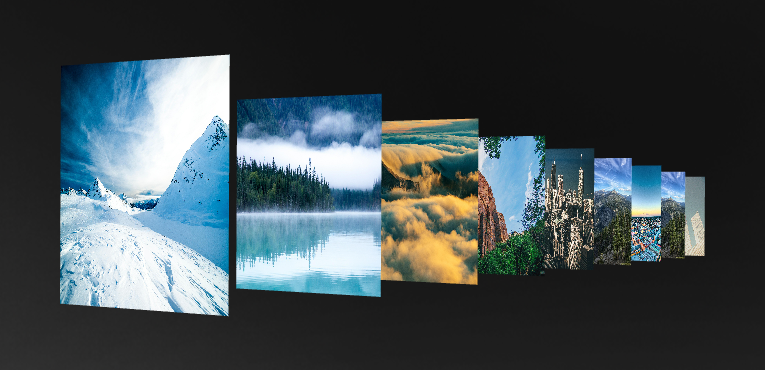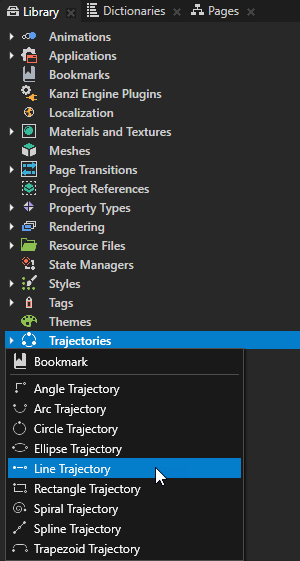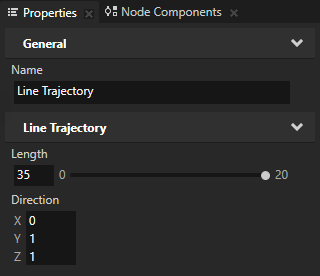Using line trajectories
Use a Line Trajectory to create a path with a single straight line in 3D space. Use trajectories as paths along which Trajectory Layout 3D and Trajectory Layout 2D nodes arrange their child nodes, and along which Trajectory List Box 3D nodes move their items. See Using the Trajectory Layout nodes and Using the Trajectory List Box 3D node.
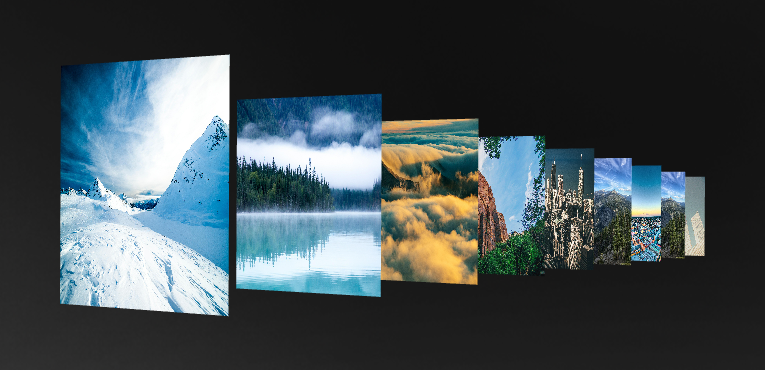
Create a line trajectory
To create a line trajectory:
- In the Library press Alt and right-click Trajectories and select Line Trajectory.
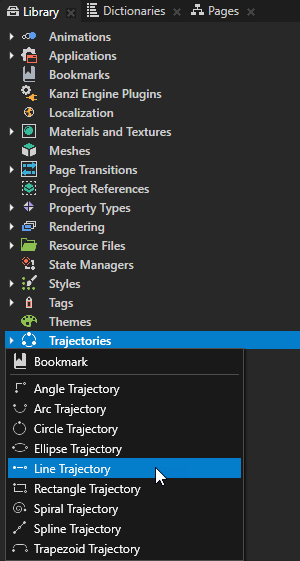
- In the Properties set these properties:
- Length to set the length of the trajectory.
- Direction to set the position of the trajectory in 3D space. For example:
- To set the trajectory parallel to the x axis, set X to 1, and Y and Z property fields to 0.
- To set the trajectory parallel to the y axis, set Y to 1, and X and Z property fields to 0.
- To set the trajectory diagonally into the I octant, set X, Y, and Z property fields to 1.
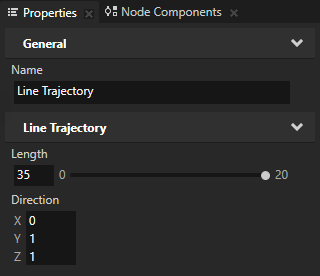
- To take the trajectory into use, in the Project select a Trajectory Layout or a Trajectory List Box 3D node and in the Properties set the Trajectory property to the trajectory you want to use. See Using the Trajectory List Box 3D node and Using the Trajectory Layout nodes.
See also
Using the Trajectory List Box 3D node
Using the Trajectory Layout nodes
Using line trajectories
Using arc trajectories
Using circle trajectories
Using ellipse trajectories
Using rectangle trajectories
Using spiral trajectories
Using spline trajectories
Using trapezoid trajectories
Trajectories

Open topic with navigation